Release date:2018, June
Duration:10 h 24 m
Author: Brian Jackson
Skill level:Intermediate
Language:English
Exercise files:Yes
What Will I Learn?
Install and run the GIMP
Make logos, web graphics and screen shots
Create 2D and 3D book covers
Make memes and distribute them on Facebook
Produce graphics appropriate for use on the 8 major social media websites
Use WordPress with HTML to display web graphics
Use the GIMP to touch up your photos
Requirements
You’ll need a computer running Windows, Mac OS or Linux to install and use the GIMP
You’ll need a functioning browser to download the GIMP and to access images, fonts and other resources.
Description
The GNU Image Manipulation Program (GIMP) is a free Photoshop like graphic design software program that runs on Windows, Mac OS and Linux.
Well then, why isn’t everyone using it?
Even with access to GNU tutorials and YouTube videos the GIMP is still a hard program to learn.
Until now…
Welcome to the most comprehensive single GIMP course available on Udemy:
GIMP Beginner to Advanced: Complete Project Based Training
In this course, which is over 8 hours in length, I’ll take you all the way from installing the GIMP and configuring it to run on Windows to producing banners, book covers and memes that you’ll display using Facebook and other social media, WordPress and HTML. I’ll even show you photo touch up. In fact, I’ll show you everything I know in the natural order in which you should learn it.
So, what makes this GIMP course special?
I’ll tell you what…
This course is composed of 13 sections, each addressing a different topic and each averaging 30 minutes in length.
Each section presents one or more small projects that should be completed to demonstrate your proficiency with the material just covered before moving on.
And these aren’t bogus projects either. They actually produce usable results.
I ask you, can you afford just 30 minutes a day for under 2 weeks to learn the fundamentals of the most powerful free graphics program in the world? (Sorry, I got carried away — I don’t actually know if that’s true ;-).
If you do, then enroll in this course and let’s get started.
If not…
Watch me create an incredible looking 3D pool table and balls then take the reins and do it yourself.
Produce professional looking book covers with ease.
Distribute memes and other social media graphics on Facebook and 7 other social media sites.
Learn to use HTML from within WordPress to produce graphics effects attainable only through HTML and CSS.
Learn photo touch up using the GIMP.
All this knowledge and much more is at your finger tips.
And the course is still growing. I recently added a new section entitled:
Digital Drawing and Painting with a Wacom Tablet
So, what do you say?
This course was originally released as a series of 13 short classes on another online video learning platform. There is some redundancy in the course which should be skipped during viewing.
This course was guided by the contents of my previous 4 Udemy GIMP courses. Both learning routes remain viable but I personally prefer this newer, segmented and project focused approach to learning the GIMP.
Installing and configuring the GIMP on Windows is the only Windows specific lecture, all the rest should apply to all platforms (though I do demonstrate using the GIMP on Windows 10).
Who is the target audience?
Anyone on a budget with a need to produce graphics
Authors in need of free book covers
Bloggers, Facebook posters and web site administrators
Table of Contents
Introduction 12:30
Introduction to the GIMP, the Series and Your Instructor 04:49
GIMP 2.10 Changes: How to Make GIMP 2.10 Look Like GIMP 2.8 07:41
Install and Use the GIMP to Create Logos and Graphics 41:50
Section Introduction 03:45
GIMP Installation and Configuration 06:06
How to Reconstruct the Standard GIMP 3 Window Layout 06:05
Starting, Stopping and GIMP Windows 05:42
Creating Logos 05:50
Creating Web Graphics 03:22
Screen Shot, Crop, Resize, Save and Export 07:20
Section Project 00:41
Section Conclusion 02:59
Selection and Layers with a Pool Table and Balls 34:40
Section Introduction 00:58
Pool Table: Selection, Fill and Blur 05:40
Pool Ball: Gradient 04:29
Shadow: Rotate and Layer Mask 05:10
Pool Balls 1: Table and Colored Ball 05:00
Pool Balls 2: Ball Number and Shadow 06:57
Pool Balls 3: Another Ball 04:33
Section Project 00:12
Section Conclusion 01:41
More Selection and Layers with a Colored Butterfly 22:49
Section Introduction 00:55
Colored Butterfly – Free Selection and Layers 07:10
Cowboy Christmas – Blend 08:00
Transparent Logos – Color Selection 05:48
Section Project 00:21
Section Conclusion 00:35
GIMP Text to Create Stunning Text Effects 47:44
Section Introduction 01:21
Text Font, Color and Size 07:22
Using Fancy Internet Fonts 04:28
Text with Colored Boxes 04:42
Text and Box Drop Shadows 06:47
Outlining with Text Paths 02:39
Text Toolbox Effects 06:44
Text Effects 05:26
Text in Layer Masks 06:47
Section Project 00:25
Section Conclusion 01:03
Recreate “The Last Divine” Book Cover 29:39
Recreate “The Last Divine” Part 1 05:23
Recreate “The Last Divine” Part 2 05:24
Recreate “The Last Divine” Part 3 05:39
Recreate “The Last Divine” Part 4 04:11
Recreate “The Last Divine” Part 5 07:53
Section Project 00:16
Section Conclusion 00:53
Make a Simple Book Cover for Free 25:16
Section Introduction 00:40
Book Cover Size 02:55
Create a White Book Cover 02:35
Scale and Crop Image 03:54
Free and Pay For Images 04:52
Add Text 03:49
Add Colored Boxes 02:11
Make Your Text Pop 03:39
Section Project 00:13
Section Conclusion 00:28
Make a 3D Book Cover for Free 29:00
Section Introduction 00:53
Work Area and 2D Cover 03:14
Create a Cover Reflection 02:55
Bend the Cover 01:45
Create a Spine 06:21
Cant the Spine Into Place 04:10
Add the Pages 04:43
Add a Shadow 04:20
Section Project 00:14
Section Conclusion 00:25
GIMP Tips, Tricks and Techniques 29:03
Section Introduction 01:33
Circular Text 06:55
Text Along a Path 03:54
Layer Groups 04:33
Reflection and Water Effects 08:43
Clone Tool 02:58
Section Project 00:10
Section Conclusion 00:17
Social Media Graphics with Facebook 25:53
Section Introduction 03:11
Create a Facebook Profile Picture 03:34
Create a Facebook Banner 06:07
Create a Facebook Meme 04:33
Making Text Pop 01:42
Free and Pay for Images 05:42
Section Project 00:07
Section Conclusion 00:57
More Tips, Tricks and Techniques 29:54
Section Introduction 00:40
Undo, Redo and Undo History 03:01
Selection Addition and Subtraction 04:48
Colored Boxes with Gradients 04:34
Deconstructing Logos 02:14
Bump Maps Using Images 05:26
Bump Maps Using Text 04:00
Colorizing a Layer 04:46
Section Project 00:04
Section Conclusion 00:21
Photo Manipulation, Enhancement, Touch Up and Correction 27:39
Section Introduction 02:18
Photo Manipulation Basics 07:12
Removing Redeye 03:32
Remove Blemishes and Scenery 05:36
Add Image Effects 03:05
Adjust Colors and Brightness 03:12
Export Your Work 01:41
Section Project 00:08
Section Conclusion 00:55
Display GIMP Web Graphics Using WordPress 19:52
Section Introduction 01:17
GIMP Image Preparation 06:33
GIMP WordPress Banner Image 05:20
GIMP WordPress Image Post 04:38
Wordpress Text Editor Mode 01:13
Section Project 00:08
Section Conclusion 00:43
Display GIMP Web Graphics Using WordPress & HTML 43:03
Section Introduction 01:45
An Overview of HTML 06:43
An Overview of CSS 04:09
HTML Image Tag and WordPress 05:57
Graphical Horizontal Rules 07:07
Overlapping Images with the Div Tag 03:34
Image Maps 04:01
Graphical Button State Animation 09:00
Section Project 00:13
Section Conclusion 00:34
Using a Wacom Drawing Tablet with the GIMP 42:23
Section Introduction 02:14
A Brief Look at Wacom Tablets 09:47
Wacom Tablet Installation 12:03
Wacom Tablet Configuration 12:00
Drawing and Painting in the GIMP with a Wacom Tablet 05:21
Section Project 00:07
Section Conclusion 00:51
Drawing and Painting Sessions in the GIMP 22:44
Section Introduction 00:47
Freehand Drawing of a Seashore Scene 10:07
Perspective Drawing of a Building 11:50
Single Window, Themes and GIMP Extensions 09:16
Section Introduction 00:52
GIMP Single Window Configuration 01:24
GIMP Standard Themes 06:03
Section Project 00:08
Section Conclusion 00:49
GIMP Drawing with a Surface Pro 4 Based Tablet 12:19
Section Introduction 01:14
How to Draw Cheaply and Digitally 10:24
Section Project 00:11
Section Conclusion 00:30
GIMP Drawing Using 3D Perspective 54:56
Section Introduction 01:46
What is Drawing Using 3D Perspective? 02:23
How to Draw Lines in the GIMP 07:20
Drawing without Perspective 05:33
Drawing in Single Point Perspective 10:30
Drawing in Two Point Perspective 10:48
Drawing in Three Point Perspective 05:06
Using the Perspective Tool to Conform Flat Shapes 10:35
Section Project 00:12
Section Conclusion 00:43
Guide to GIMP Filters 13:13
Blurs 13:13
Question and Answer 49:38
Section Introduction 00:08
Side-by-side Pictures Using a GIMP Blend 11:20
Merged Pictures Using Insets 10:38
Leave the Porch Light On – A Layer Mask Gradient 07:35
Seven Sentences to Glory – Layers and Layer Masks 19:57
Conclusion 01:19
What Now? 01:19
Watch online or Download for Free
01. Introduction
1. Introduction to the GIMP, the Series and Your Instructor
2. GIMP 2.10 Changes How to Make GIMP 2.10 Look Like GIMP 2.8
02. Install and Use the GIMP to Create Logos and Graphics
1. Section Introduction
2. GIMP Installation and Configuration
3. How to Reconstruct the Standard GIMP 3 Window Layout
4. Starting, Stopping and GIMP Windows
5. Creating Logos
6. Creating Web Graphics
7. Screen Shot, Crop, Resize, Save and Export
8. Section Project.zip
9. Section Conclusion
03. Selection and Layers with a Pool Table and Balls
1. Section Introduction
2. Pool Table Selection, Fill and Blur
3. Pool Ball Gradient
4. Shadow Rotate and Layer Mask
5. Pool Balls 1 Table and Colored Ball
6. Pool Balls 2 Ball Number and Shadow
7. Pool Balls 3 Another Ball
8. Section Project.zip
9. Section Conclusion
04. More Selection and Layers with a Colored Butterfly
1. Section Introduction
2. Colored Butterfly – Free Selection and Layers
3. Cowboy Christmas – Blend
4. Transparent Logos – Color Selection
5. Section Project.zip
6. Section Conclusion
05. GIMP Text to Create Stunning Text Effects
01. Section Introduction
02. Text Font, Color and Size
03. Using Fancy Internet Fonts
04. Text with Colored Boxes
05. Text and Box Drop Shadows
06. Outlining with Text Paths
07. Text Toolbox Effects
08. Text Effects
09. Text in Layer Masks
10. Section Project.zip
11. Section Conclusion
06. Recreate The Last Divine Book Cover
1. Recreate The Last Divine Part 1
2. Recreate The Last Divine Part 2
3. Recreate The Last Divine Part 3
4. Recreate The Last Divine Part 4
5. Recreate The Last Divine Part 5
6. Section Project.zip
7. Section Conclusion
07. Make a Simple Book Cover for Free
01. Section Introduction
02. Book Cover Size
03. Create a White Book Cover
04. Scale and Crop Image
05. Free and Pay For Images
06. Add Text
07. Add Colored Boxes
08. Make Your Text Pop
09. Section Project.zip
10. Section Conclusion
08. Make a 3D Book Cover for Free
1. Section Introduction
2. Work Area and 2D Cover
3. Create a Cover Reflection
4. Bend the Cover
5. Create a Spine
6. Cant the Spine Into Place
7. Add the Pages
8. Add a Shadow
9. Section Project.zip
10. Section Conclusion
09. GIMP Tips, Tricks and Techniques
1. Section Introduction
2. Circular Text
3. Text Along a Path
4. Layer Groups
5. Reflection and Water Effects
6. Clone Tool
7. Section Project.zip
8. Section Conclusion
10. Social Media Graphics with Facebook
1. Section Introduction
2. Create a Facebook Profile Picture
3. Create a Facebook Banner
4. Create a Facebook Meme
5. Making Text Pop
6. Free and Pay for Images
7. Section Project.zip
8. Section Conclusion
11. More Tips, Tricks and Techniques
01. Section Introduction
02. Undo, Redo and Undo History
03. Selection Addition and Subtraction
04. Colored Boxes with Gradients
05. Deconstructing Logos
06. Bump Maps Using Images
07. Bump Maps Using Text
08. Colorizing a Layer
09. Section Project.zip
10. Section Conclusion
12. Photo Manipulation, Enhancement, Touch Up and Correction
1. Section Introduction
2. Photo Manipulation Basics
3. Removing Redeye
4. Remove Blemishes and Scenery
5. Add Image Effects
6. Adjust Colors and Brightness
7. Export Your Work
8. Section Project.zip
9. Section Conclusion
13. Display GIMP Web Graphics Using WordPress
1. Section Introduction
2. GIMP Image Preparation
3. GIMP WordPress Banner Image
4. GIMP WordPress Image Post
5. WordPress Text Editor Mode
6. Section Project.zip
7. Section Conclusion
14. Display GIMP Web Graphics Using WordPress & HTML
01. Section Introduction
02. An Overview of HTML
03. An Overview of CSS
04. HTML Image Tag and WordPress
05. Graphical Horizontal Rules
06. Overlapping Images with the Div Tag
07. Image Maps
08. Graphical Button State Animation
09. Section Project.zip
10. Section Conclusion
15. Using a Wacom Drawing Tablet with the GIMP
1. Section Introduction
2. A Brief Look at Wacom Tablets
3. Wacom Tablet Installation
4. Wacom Tablet Configuration
5. Drawing and Painting in the GIMP with a Wacom Tablet
6. Section Project.zip
7. Section Conclusion
16. Drawing and Painting Sessions in the GIMP
1. Section Introduction
2. Freehand Drawing of a Seashore Scene
3. Perspective Drawing of a Building
17. Single Window, Themes and GIMP Extensions
1. Section Introduction
2. GIMP Single Window Configuration
3. GIMP Standard Themes
4. Section Project.zip
5. Section Conclusion
18. GIMP Drawing with a Surface Pro 4 Based Tablet
1. Section Introduction
2. How to Draw Cheaply and Digitally
3. Section Project.zip
4. Section Conclusion
19. GIMP Drawing Using 3D Perspective
01. Section Introduction
02. What is Drawing Using 3D Perspective
03. How to Draw Lines in the GIMP
04. Drawing without Perspective
05. Drawing in Single Point Perspective
06. Drawing in Two Point Perspective
07. Drawing in Three Point Perspective
08. Using the Perspective Tool to Conform Flat Shapes
09. Section Project.zip
10. Section Conclusion
20. Guide to GIMP Filters
1. Blurs
21. Question and Answer
1. Section Introduction.zip
2. Side-by-side Pictures Using a GIMP Blend
3. Merged Pictures Using Insets
4. Leave the Porch Light On – A Layer Mask Gradient
5. Seven Sentences to Glory – Layers and Layer Masks
22. Conclusion
1. What Now
Join us on
 Channel and
Channel and  Group
Group



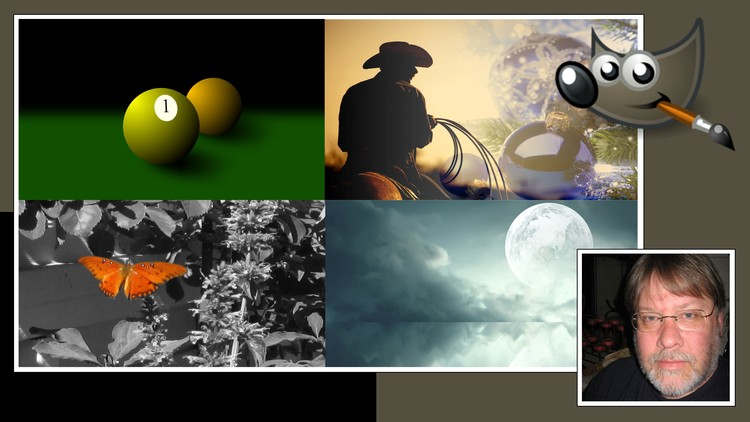

 Channel
Channel




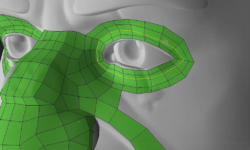

Can you make an option to download the whole course at once?